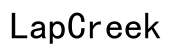Troubleshooting Guide: Computer Won’t Recognize Media Creation Tool on USB
Introduction
Running into problems where your computer won’t recognize the Media Creation Tool on your USB can be frustrating, especially when you're eager to create a bootable USB drive for Windows installation. This guide will help you uncover the reasons behind the issue and provide straightforward solutions to get your USB recognized and the tool running smoothly.
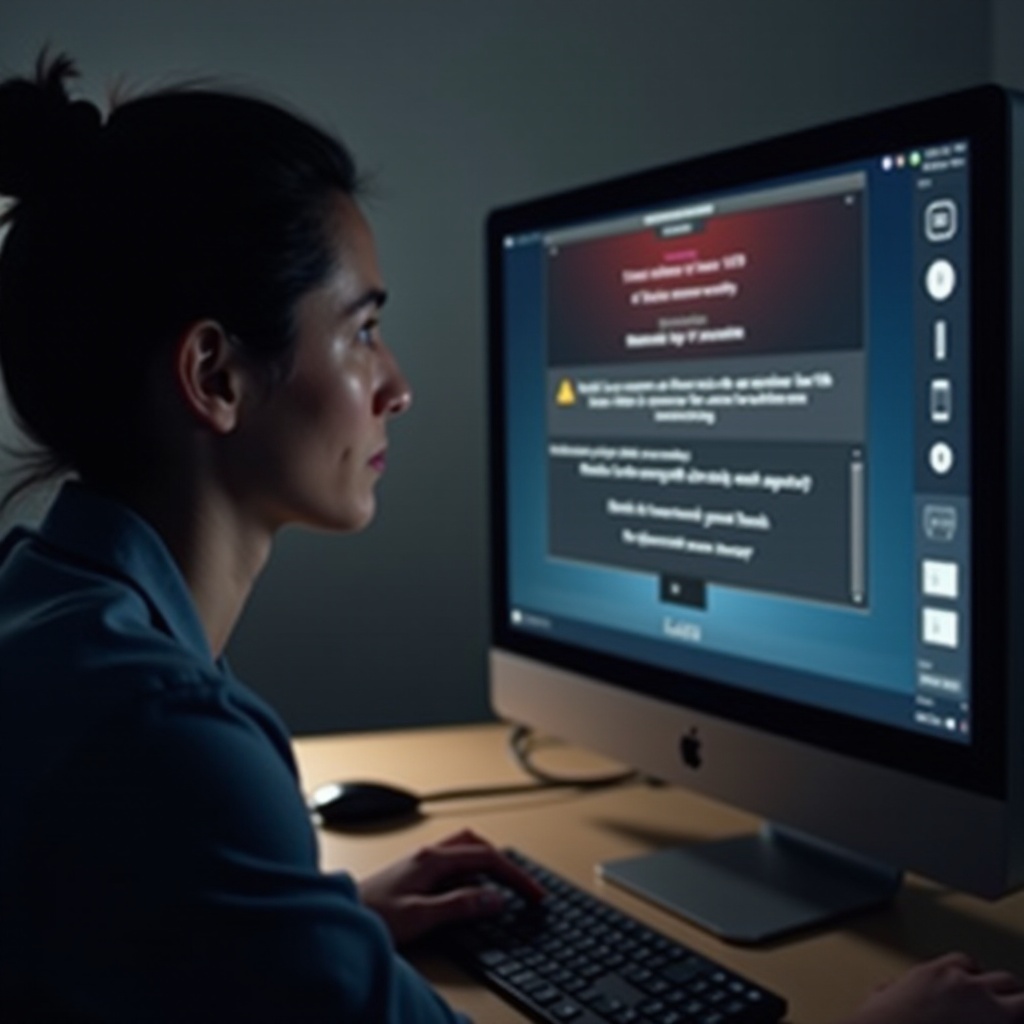
Common Causes of Recognition Issues
Several factors can lead to your computer not recognizing the Media Creation Tool on a USB. Identifying the root cause is the first step towards resolving the issue. Here are some common causes:
- Outdated USB drivers: If the drivers associated with your USB ports are outdated, your computer may fail to recognize new USB devices.
- Faulty USB ports: Physical damage or internal faults within USB ports can prevent proper communication between the USB drive and the computer.
- Corrupted USB drive: A USB drive that has corrupted sectors or a damaged file system may not be detected correctly.
- Security software interference: Antivirus or firewall software may block the execution of the Media Creation Tool, mistaking it for a suspicious application.
- Incorrect Media Creation Tool download: Sometimes, the issue lies with how the Media Creation Tool was downloaded and transferred to the USB drive.
By understanding these common causes, we can move on to check and troubleshoot each potential problem.

Initial Checks
Before diving into detailed troubleshooting, it's essential to perform some initial checks to rule out simple issues:
- Test with another USB drive: Insert a different USB drive into the same port to determine if the problem lies with the USB drive itself.
- Change USB ports: Try plugging the USB drive into another port on the computer. Use rear ports if they are available since they are usually directly soldered to the motherboard and more reliable.
- Restart your computer: Sometimes, a simple reboot can resolve hardware recognition issues caused by temporary system glitches.
After these preliminary checks, if the USB drive is still not recognized, it's time to delve into more detailed troubleshooting.
Detailed Troubleshooting Steps
If the initial checks haven't resolved the issue, we need to proceed with a more thorough investigation and solutions.
Updating USB Drivers
Outdated or incompatible USB drivers can be the root cause. To update your USB drivers:
- Open Device Manager by right-clicking the Start button and selecting Device Manager.
- Expand the Universal Serial Bus controllers section.
- Right-click each USB driver listed and select Update driver.
- Follow the on-screen instructions to search for and install any available updates.
Testing USB Port Functionality
Verify the functionality of your USB ports to ensure they are not defective:
- Insert another known working USB device (like a keyboard, mouse, or flash drive) into the same port.
- If the other device works, it's likely the USB port is fine. If it doesn’t, the port may be faulty, and you might need technical repair.
Running Media Creation Tool as Administrator
Running the tool with administrative privileges can sometimes bypass restrictions or issues:
- Find the Media Creation Tool executable file on the USB drive.
- Right-click the file and select Run as administrator.
- Follow the prompts to run the tool with elevated permissions.
Addressing Media Creation Tool Specific Issues
Specific issues with the Media Creation Tool itself can also prevent successful recognition on the USB drive.
Correctly Downloading Media Creation Tool
Re-downloading the Media Creation Tool from a reliable source can eliminate issues with the initial download:
- Visit the official Microsoft website.
- Download the tool directly to your computer.
- Follow the instructions to create a bootable USB drive, ensuring the download is error-free.
Disk Management and Diskpart Utilities
Use built-in Windows tools to manage your USB drive's partitions and address potential file system issues:
- Open Disk Management by right-clicking the Start button and selecting Disk Management.
- Locate your USB drive, right-click it, and select Format. Choose a compatible file system (NTFS or FAT32) and assign a new drive letter.
- If the USB still doesn't work, try using Diskpart:
- Open Command Prompt as an administrator.
- Type
diskpartand press Enter. - List the connected disks using
list disk. - Select your USB drive using
select disk X(replace X with the appropriate disk number). - Clean the USB with the
cleancommand. - Create a new partition with the
create partition primarycommand. - Format the partition with
format fs=ntfs quick(orformat fs=fat32 quick).
Disabling Security Software
Sometimes security software can interfere with the Media Creation Tool. Temporarily disable antivirus or firewall:
- Locate your antivirus software in the system tray.
- Right-click the icon and choose the option to disable or to pause protection.
- Try running the Media Creation Tool again. Ensure to re-enable the security software afterward.

Advanced Solutions
When basic troubleshooting does not resolve the issue, consider advanced solutions.
Updating BIOS and Chipset Drivers
Updating your BIOS and chipset drivers can enhance hardware compatibility:
- Identify your motherboard model and manufacturer.
- Visit the manufacturer's website and download the latest BIOS and chipset driver updates.
- Follow the provided instructions to update.
Reformatting USB Drive with Different File System
Experiment with different file systems if your USB drive still isn't recognized. Reformat the USB drive to FAT32 or exFAT:
- Open Disk Management.
- Right-click the USB drive and select Format.
- Choose
FAT32orexFAT, depending on the size and compatibility needs.
Using Third-Party Software
If the Media Creation Tool continues to fail, third-party tools like Rufus can create a bootable USB drive more effectively:
- Download Rufus from the official website.
- Run the software, select your USB drive, and a Windows ISO file.
- Follow the prompts to create the bootable USB drive.
Conclusion
Ensuring your computer recognizes the Media Creation Tool on a USB involves several essential steps. From initial checks to advanced solutions, covering each possibility methodically can resolve the issue. By ensuring functionality and proper use of tools, you can successfully create a bootable USB drive.
Frequently Asked Questions
Why isn't my USB recognized by the Media Creation Tool?
This can be due to outdated USB drivers or a faulty USB port. Also, issues like corrupted USB drives or interference from security software can be potential causes.
How can I update my USB drivers?
To update USB drivers, go to Device Manager, expand Universal Serial Bus controllers, right-click each driver, and select Update driver to search for new updates.
Is there an alternative to the Media Creation Tool for creating a bootable USB?
Yes, Rufus is a reliable third-party alternative that can create bootable USB drives for Windows installation with ease and compatibility.